Genos
- Connect the USB flash drive to the [USB TO DEVICE] terminal.
- Call up the operation display via [MENU] -> [Expansion].
- Touch [Export Instrument Info].
- Follow the on-display instructions.
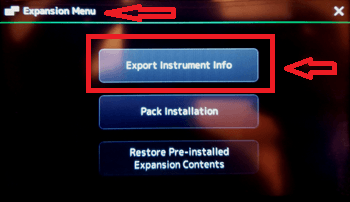
- This saves the Instrument Info file to the root directory in the USB flash drive.
Tyros 5
- Connect the USB flash memory to the [USB TO DEVICE] terminal.
- Call up the OWNER display.
[FUNCTION] → [H] UTILITY → TAB[E][F] OWNER
- Press the [E] (EXPORT INSTRUMENT INFO) button.
- Follow the onscreen instructions.
This saves the Instrument Info file to the root directory in the USB flash memory.
PSR SX900 / SX700
- Connect the USB flash drive to the [USB TO DEVICE] terminal.
- Call up the operation display via [MENU] → [Expansion].
- Touch [Export Instrument Info].
- Follow the on-display instructions.
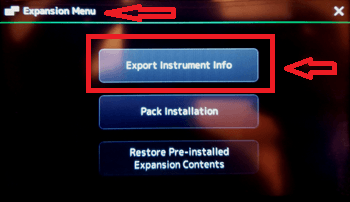
PSR SX600
- Connect the USB flash drive to the [USB TO DEVICE] terminal.
- Call up the operation display
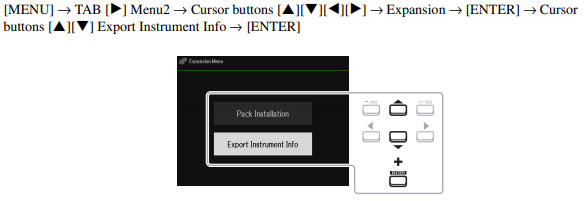
PSR S975 / S970 / S775 / S770
- Connect the USB flash memory to the [USB TO DEVICE] terminal. NOTE! Before using a USB flash drive, be sure to read “Connecting USB Devices” in the Owner’s Manual of your keyboard.
- Call up the operation display. [FUNCTION] → TAB [F] MENU 2 → [G] SYSTEM → TAB [E] OWNER
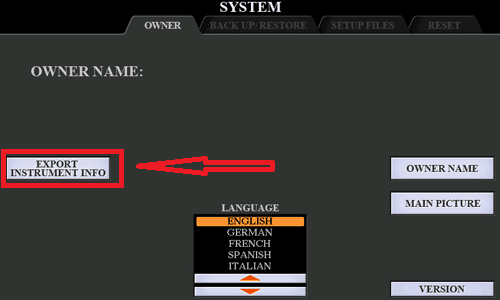
- Press the [D] (EXPORT INSTRUMENT INFO) button.
- Follow the on-display instructions.
This saves the Instrument Info file to the root directory in the USB flash drive.

Leave A Comment